censhare Branding issues: Some tips on troubleshooting
Branding is an entry point to explore the censhare front end features. Hence, it is very essential that the branding logos and styles are correctly set up in the system. Sometimes, this could eventually lead to login issues as well.
Please take a look at the few important tips that needs to be taken care of while troubleshooting a branding issue.
Make sure that the branding parameter is set correctly in the system. For instance, if you want the intended branding to appear in the default url of the system, the branding parameter can be given as censhare5/client.
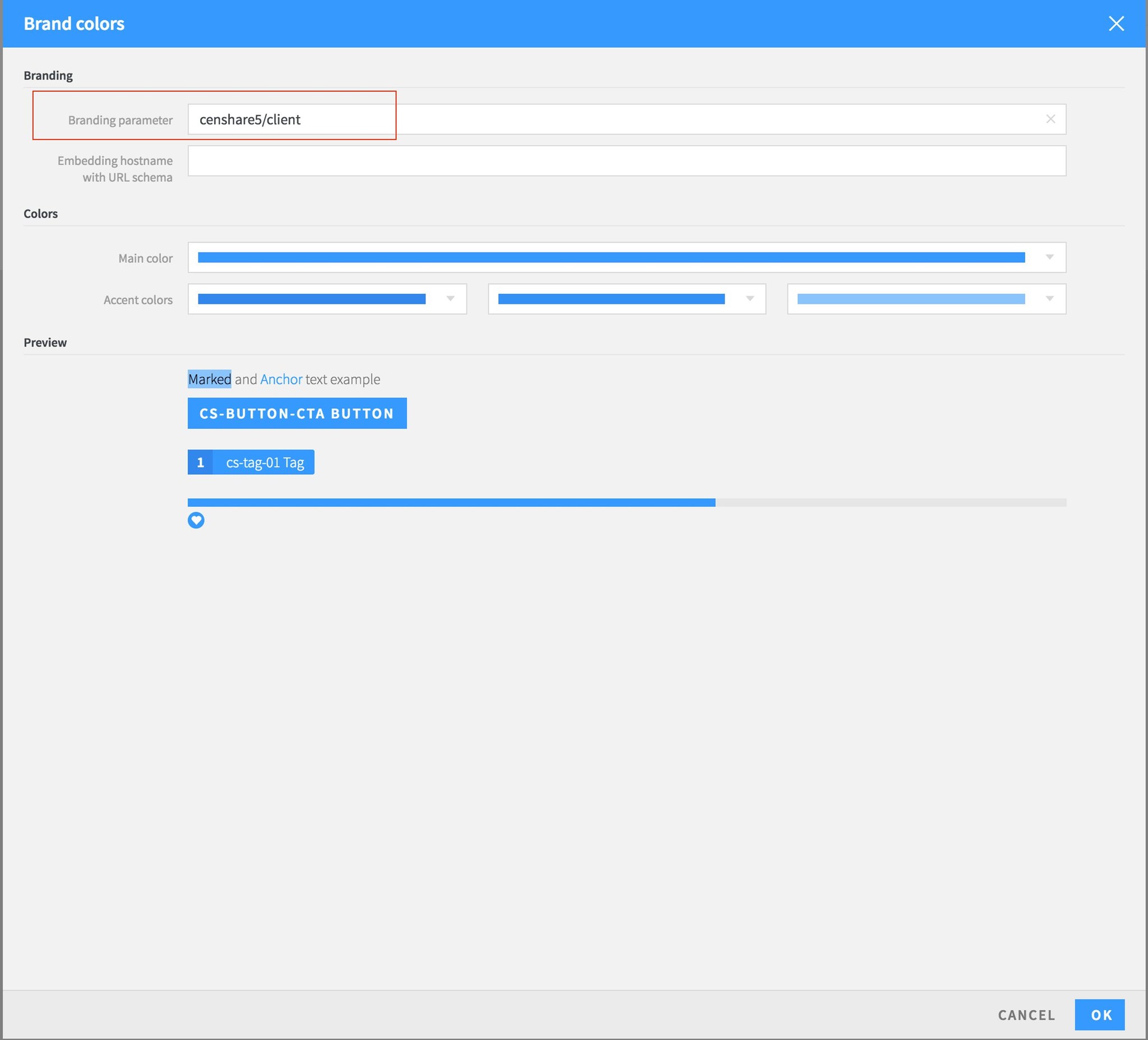
Make sure the branding web page asset was compressed/zipped correctly. Remember to choose the items in the web page folder and zip directly rather than placing them in a directory and then zipping the directory. (See image)
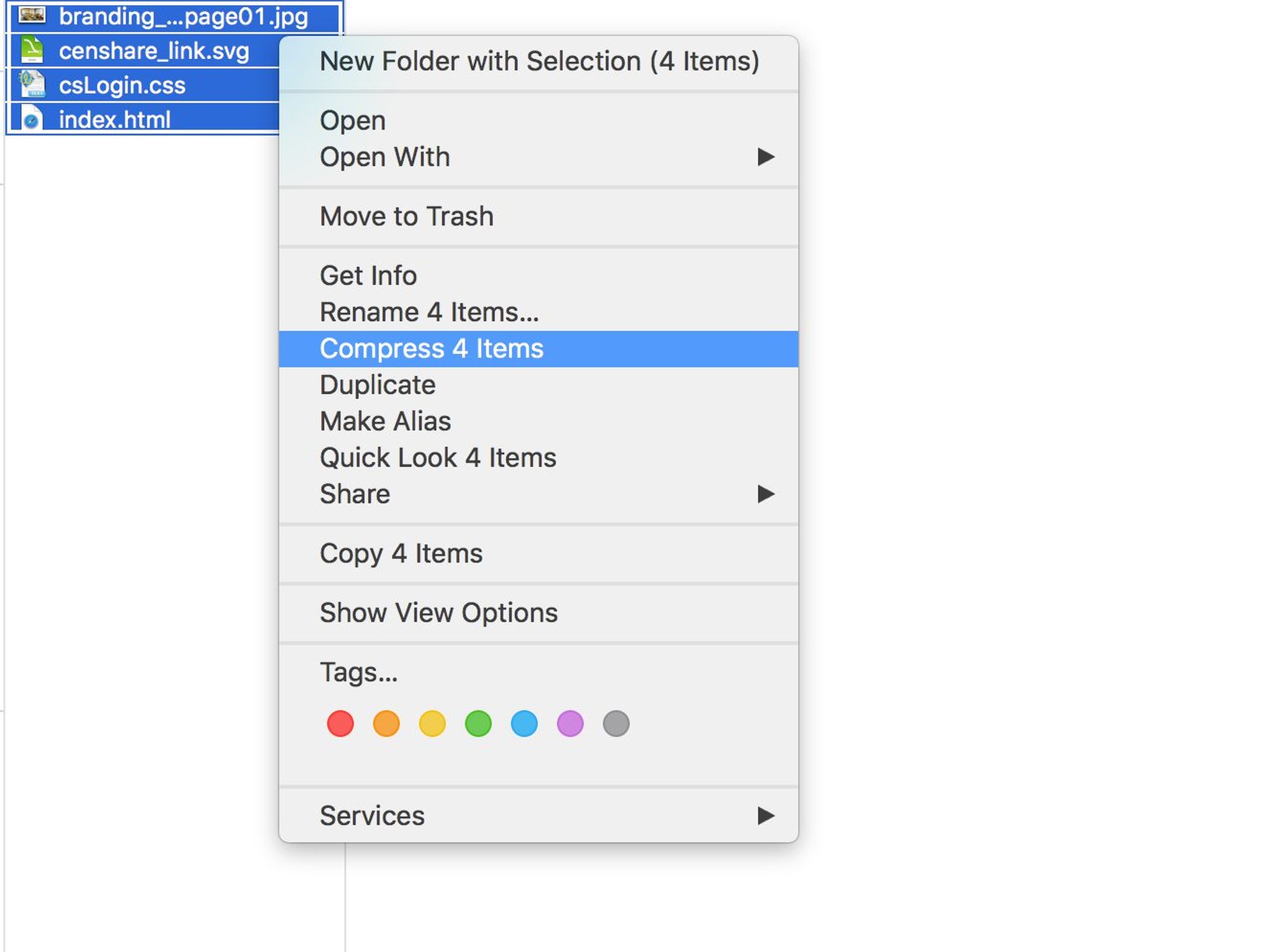
Once all the necessary assets are linked to the branding asset, the branding configuration has to be updated.The changes that you perform on the branding asset will reflect only after the branding configuration is updated. You can do this on the system asset-->right menu-->Update branding configuration.
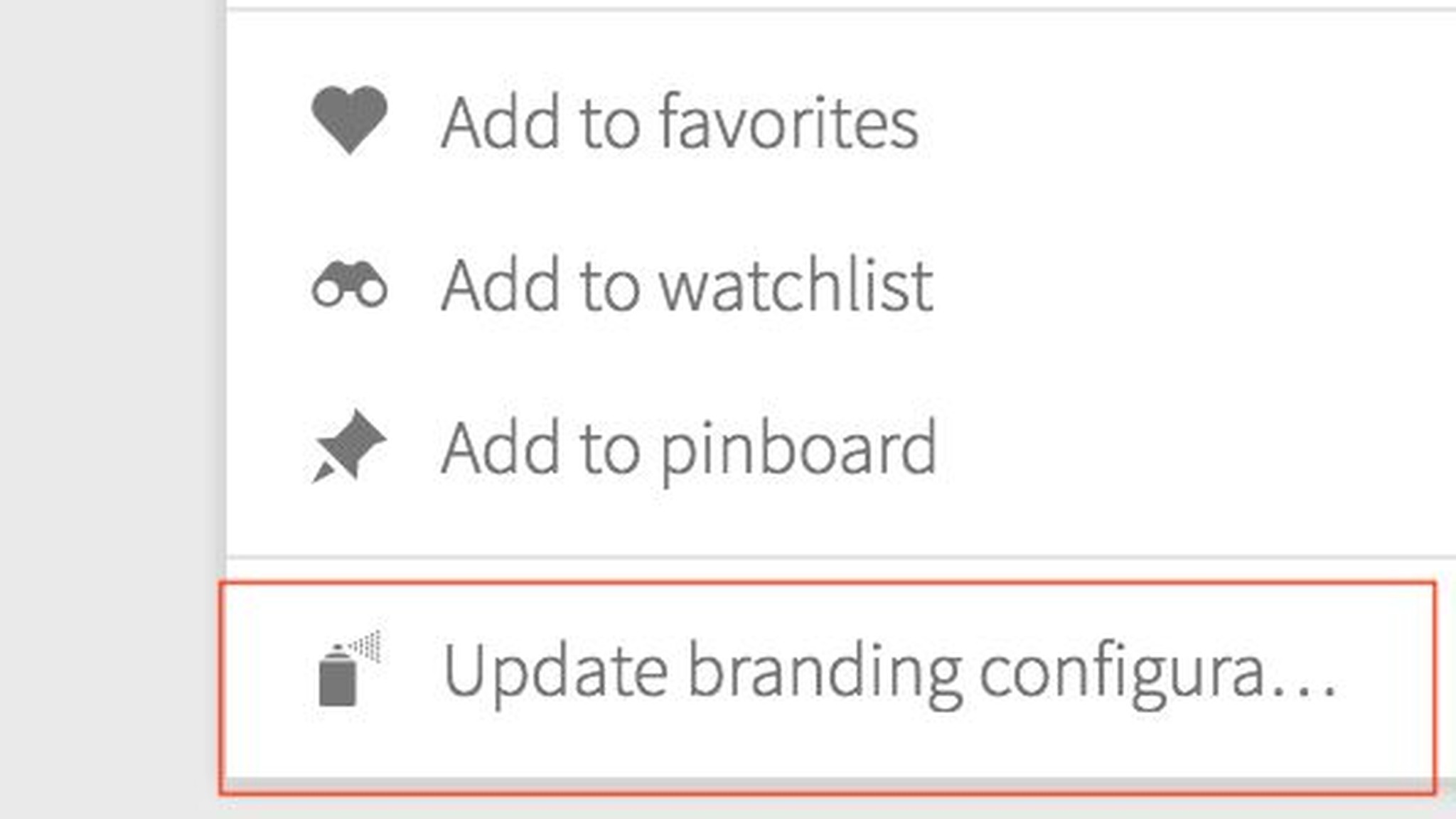
When you perform the server action "Update branding configuration", it obstructs all the user login to the system. Hence, it is important to make sure that users are informed about performing this action, so that any important tasks are not left unsaved. Sometimes, while performing this server action, it appears that the censhare web goes down and it has been noticed sporadically that a server restart is necessary. Hence, to make the change more concrete, it is good to perform a server restart after updating the branding configuration.
Whenever you desire to perform a restart of the server due to branding issues, you could follow the below sequence to assure a clean restart:
Stop the censhare server using the below command:
censhare.rc stop (if logged in as corpus user)
systemctl stop censhare.server (if logged in as root user)Confirm that the censhare server is stopped using the below command
censhare.rc status (if logged in as corpus user)
systemctl status censhare.server (if logged in as root user)Delete the branding folders using the below two commands. Please note that these directories will be built automatically by the system after every server restart.
rm -r /opt/corpus/censhare/censhare-Custom/censhare-Server/app/web/src/ng1/client/config/branding/
rm -r /opt/corpus/censhare/censhare-Custom/censhare-Server/app/web/cs/client/config/branding/Delete the "runtime.master" and "runtime-web" directories located inside /opt/corpus/work/. Please note that these directories will be built automatically by the system after every server restart.
rm -r /opt/corpus/work/runtime.master
rm -r /opt/corpus/work/runtime-webStart the censhare server
censhare.rc start (if logged in as corpus user)
systemctl start censhare.server (if logged in as root user)Finally, confirm that the server is available after the restart
censhare.rc status (if logged in as corpus user)
systemctl status censhare.server (if logged in as root user)