Windows: Why is the error "CLSIDFromProgID failed [800401f3]" displayed?
This error message may occur if you try to check-out inside an InCopy text or open/import/export an Adobe InDesign file to/from censhare
Please check for the following causes of errors:
Please check, if your censhare server version supports this indesign version. An indicator can be found in AdminClient/Master data/Features/censhare:storage_item.app_version. Have a look at the existing values. If these do not exist in general an update is required to the next version which supports your desired InDesign version.
Please check the indesign default version settings. It is under Javaclient -->file-->Preferences--> Adobe Indesign Interface. On dialog, find Indesign Version right to it, check the check box 'Set Indesign version for Windows clients' . In the dropdown user can define the default indesign version which will be used by censhare application. A change here will only become active after the InDesign interface was toggled from deactivated to activated.
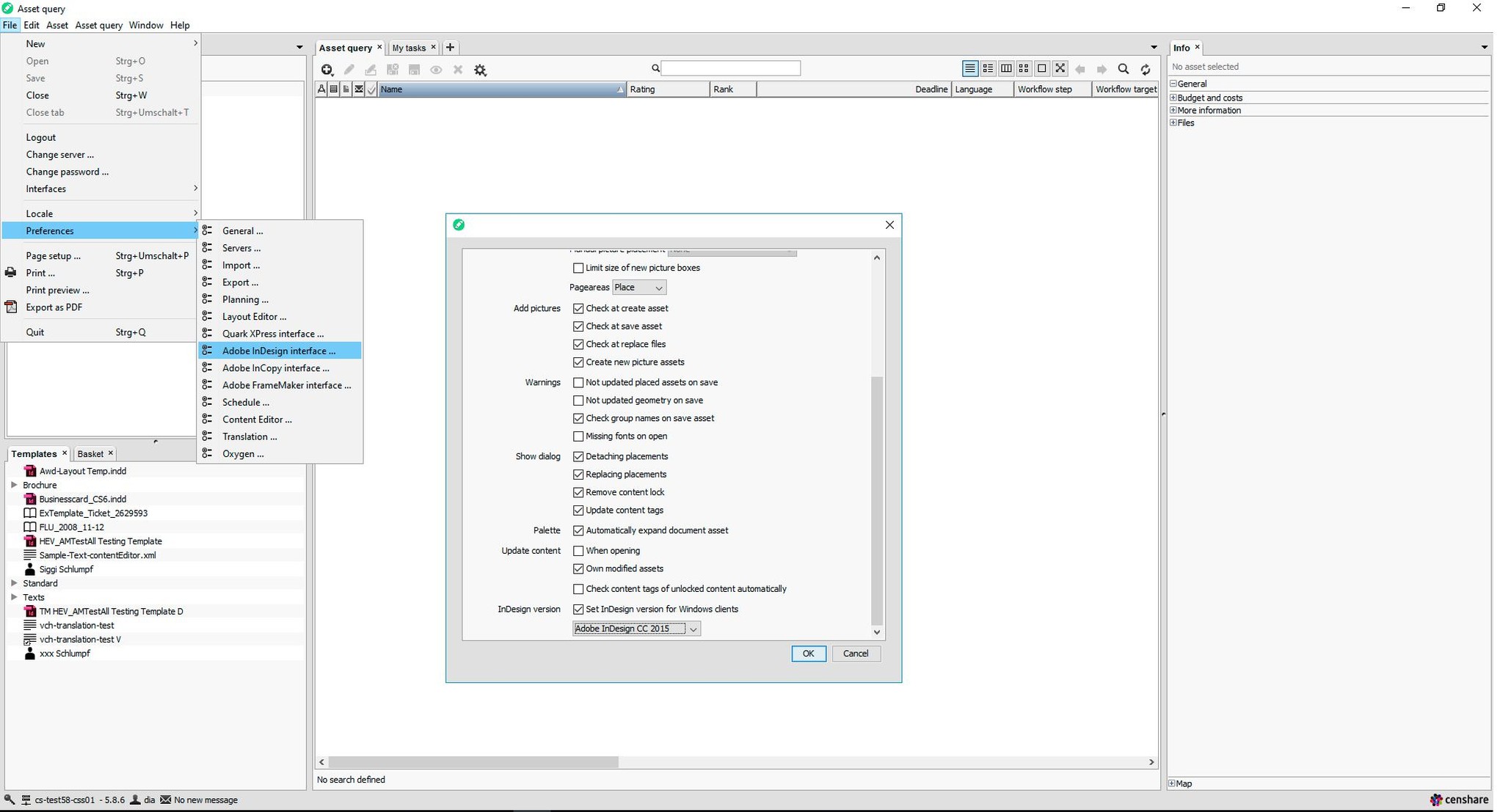
You try to open/import/export an InDesign asset on a Windows PC with a newer InDesign version. Please contact support and check version compatibility.
A registry key for the censhare Client is missing. Open the client using right mouse click> "Run as Administrator" and log in. After performing this action once, you can start the client by double click as usual.
The language version of the Adobe application is unknown to censhare yet thus the registry key is unknown and communication to InDesign is not possible. In early censhare versions the chinese Adobe application must be patched in windows registry but it is not necessary since version 2018.1.0. If there are problems please ask for support and refer to ID 3321635.
InDesign was never started on this PC. It is required to start InDesign once to generate all needed Adobe registry entries.
InDesign was never started on this PC and requires confirmation of a dialog. While waiting for confirmation those dialogues reject the censhare client to access the InDesign application. Confirm the dialogues and repeat your action.
Not every required element of a text was placed. In this case censhare tries to open this text in InCopy, though one is trying to checkout the text inside of InDesign. If InCopy is not accessible for the work space this error appears. Please place the not already placed elements in InDesign (this can also be done besides the document).
If one text asset is placed several times in one and the same InDesign document and one tries to checkout this asset inside, InCopy would be the application about to open. If InCopy is not installed on the client computer this error appears.
If the problem still persists after checking all named options, please contact the censhare Support team.