Repair Indesign Layout via IDML Export
This document contains the steps to clean up corrupted InDesign Layout via IDML Export(InDesign CS4 and later).
Our general recommendation is to recreate a defect layout from scratch, as repairing may leave unrevealed problems popping up later. So especially if a template is repaired, this may affect thousands of layouts in the end. In most cases, it should work to repair a layout this way, but it is neither granted nor recommended. Especially for templates, the safe way to recreate from scratch should be used. And sometimes repair simply does not work.
The IDML export/import while preserving the complete asset substructure is possible with a changed methodology, but this does not necessarily fix all errors that occur (as it ever was before).
The new methodology for IDML Export / Import works as follows:
1. Open the affected layout in Indesign by double-clicking on censhare-client (checkout).
2. Export the layout in Indesign locally as an IDML file to a temporary folder.
3. Close layout in Indesign (abort checkout).
4. Drag locally saved IDML to layout asset in censhare-client and replace it.
5. Open layout asset in Indesign by double-clicking in censhare client (checkout).
6. In the censhare palette, right-click on the layout -> place all used assets again.
7. Save the layout to censhare (check-in).
NOTE: It cannot be ruled out that errors will continue to exist or that consequential errors will occur.
Additional Info :
Please be aware of doing an IDML export kills the previous layout history. So after an IDML export, the second line in history always will show "Opened from InDesign Interchange". This is the hint the layout was saved as IDML before.
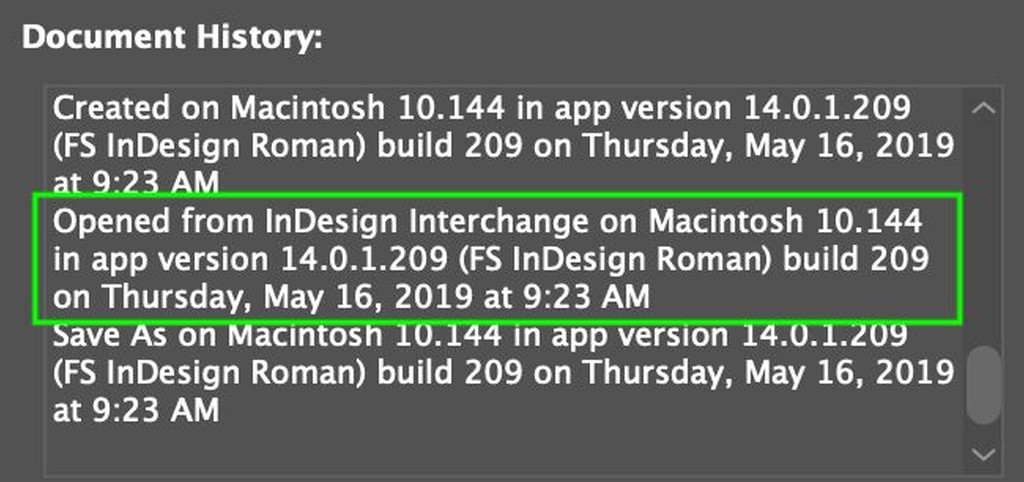
To open InDesign document history, Press + Hold CMD key and Click about indesign option in the top navigation menu.
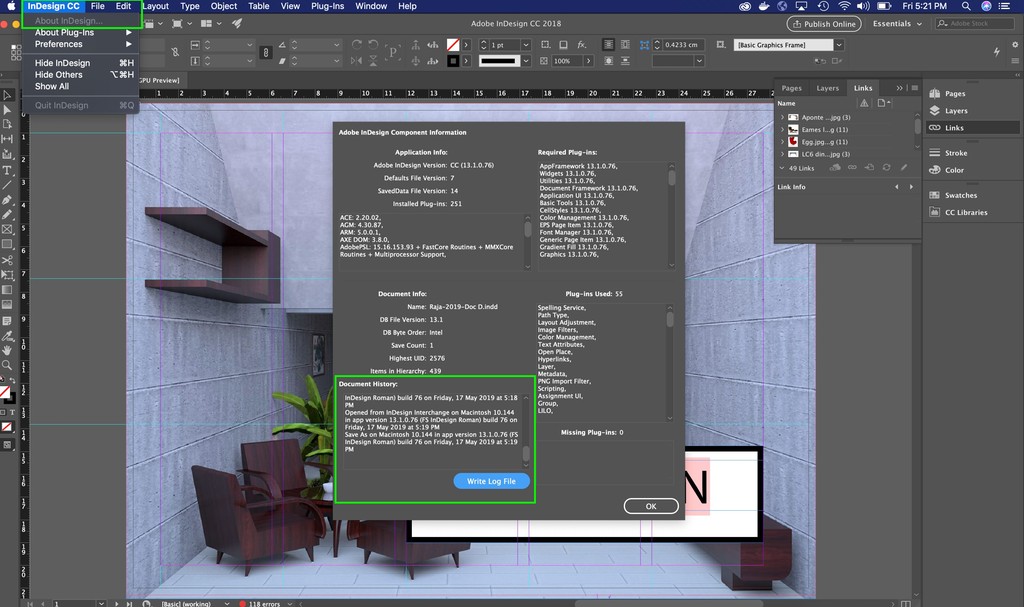
.png)