If you want to upload files to your Censhare system using an FTP client and you have a Cloud installation, it is possible to use Cyberduck for doing so.
General information
Censhare hotfolder functionality is implemented using an S3-compatible object storage which only supports path style requests to reference buckets. Native S3 implementations use dedicated hostnames instead. Many tools do not support path style requests (like FileZilla), or require additional configuration settings to enable path style requests (like Cyberduck). The same applies when using AWS SDKs to access hotfolders, requiring you to explicitly set pathStyleAccessEnabled.
Steps
We provide a sample Censhare.cyberduckprofile for you to use.
Please use the attached config file for creating this profile instead of entering everything manually. There is a hidden setting – s3.bucket.virtualhost.disable=true – that you cannot enter through the UI, but that is very important.
-
Go to the Admin Client
-
Navigate to Configuration → Services → Filesystem
-
Scroll down to find the hotfolder configuration (something like this one)

-
Make sure the bucket name is the same as the bucket you see in the File and Folders of the cockpit (and it‘s the bucket you want to connect)
-
You will need the access key for this bucket on the next steps
Please note that these access keys also give full access to the asset filesystem buckets and use them carefully.
-
Download and install Cyberduck
-
Download the config file mentioned above
-
Double-click on the file and Cyberduck will import the profile
-
Inside Cyberduck:
-
Go to the Browser
-
Click Open Connection
-
Select Censhare Object Storage from the dropdown
-
Enter the Access Key ID and the Secret Access Key from the configuration in the Admin Client
-
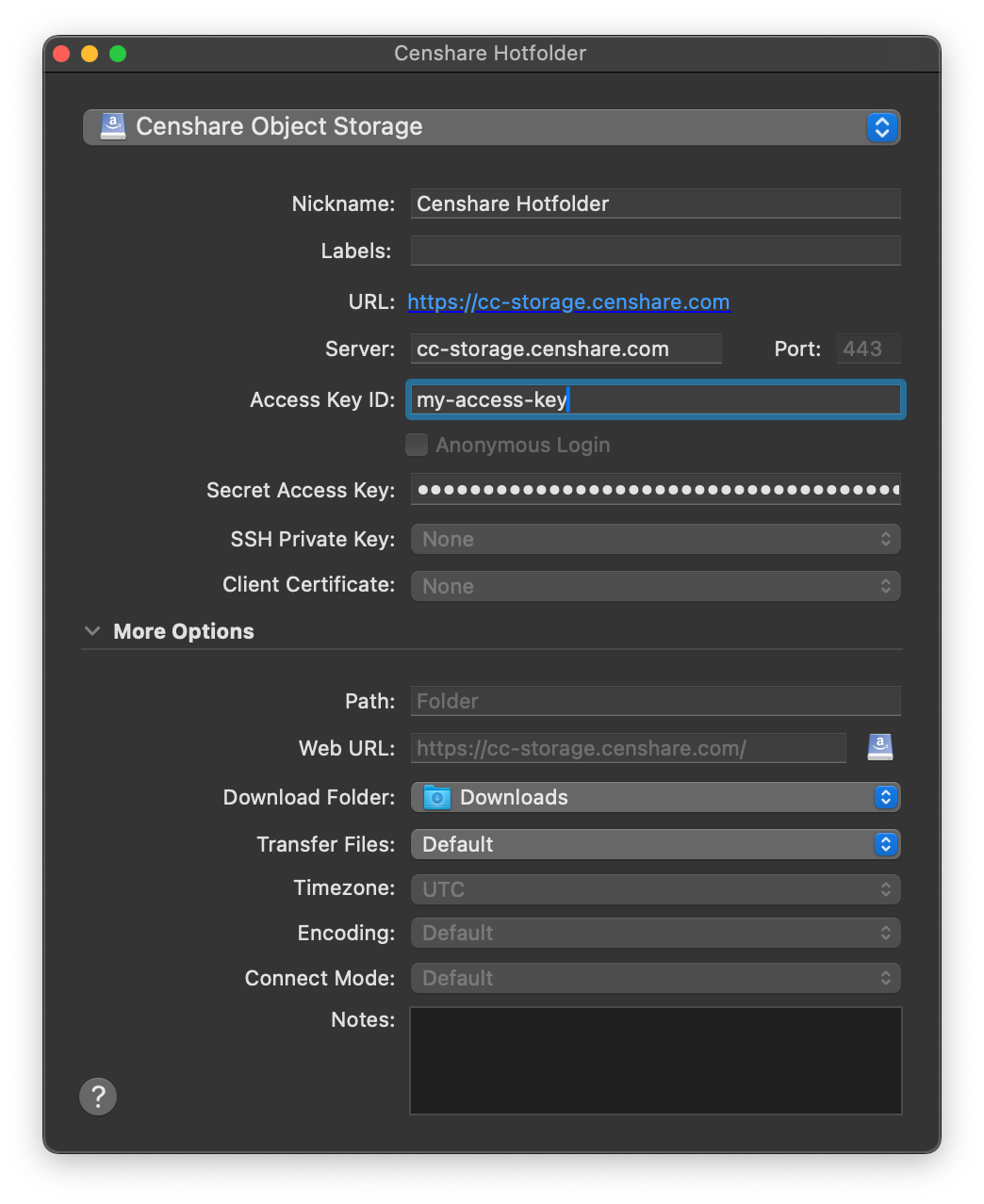
You should be able to see buckets you have access to and upload file to them.
.png)