How to enable logging in censhare client
For debugging reasons it's necessary to enable client logging.
Important hints
Client logging only works in admin mode
Enter admin mode
Click on ”About censhare Client”, press the ALT (or Option) key while clicking OK.
This puts the censhare Client in the admin mode.
You notice that by the additional admin menu.
The client logging menu can be reached via the menu File / Preferences / Logs
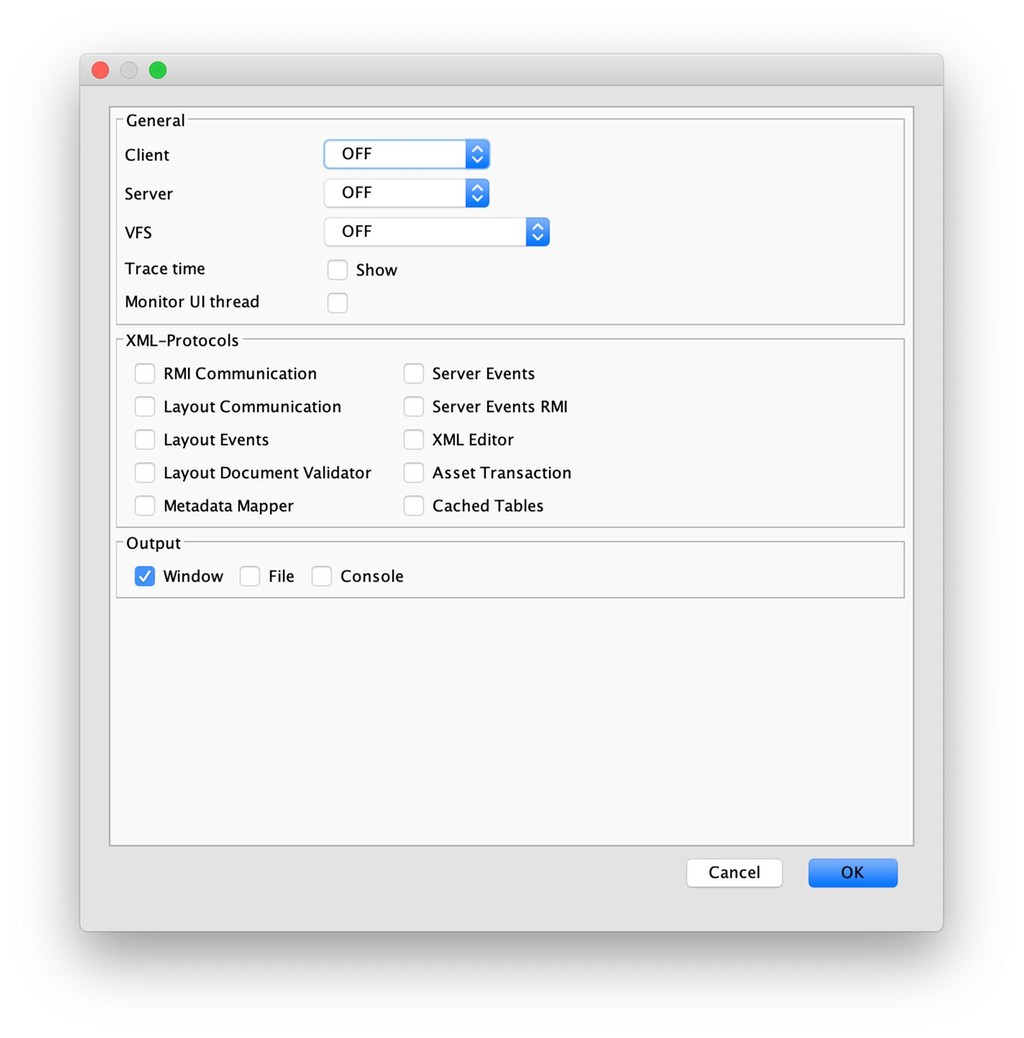
Note: by default logging is disabled.
Enable logging
• Most import to activate is "Client: INFO".
• If a problem is related to the communication between client and server, the RMI communication needs to be activated.
• As increased logging costs performance, other features should only be activated as needed or after clarification with Customer Services or Product Development.
• The logging goes by default to a window. It can also be redirected to a file or to console on unix systems.
Path to logging
If you log into a file the path for macOS is the following:
|
/Users/<user>/Library/Preferences/censhare/v4/javaclient-0.0.log |
|---|
If you log into a file the path for Windows is the following:
|
|
|---|
Please do not forget to deactivate all logging settings in the menu "File/Preferences/Logs..." after your work.
.png)