How to activate logs? Where to find logs? Where are the different logs available?
How to activate/deactivate renderer log
Please login to the renderer client.
Go to option File --> Preferences --> Logs
A new window will open up.
You can enable/disable and change the log levels of renderer client in this window.
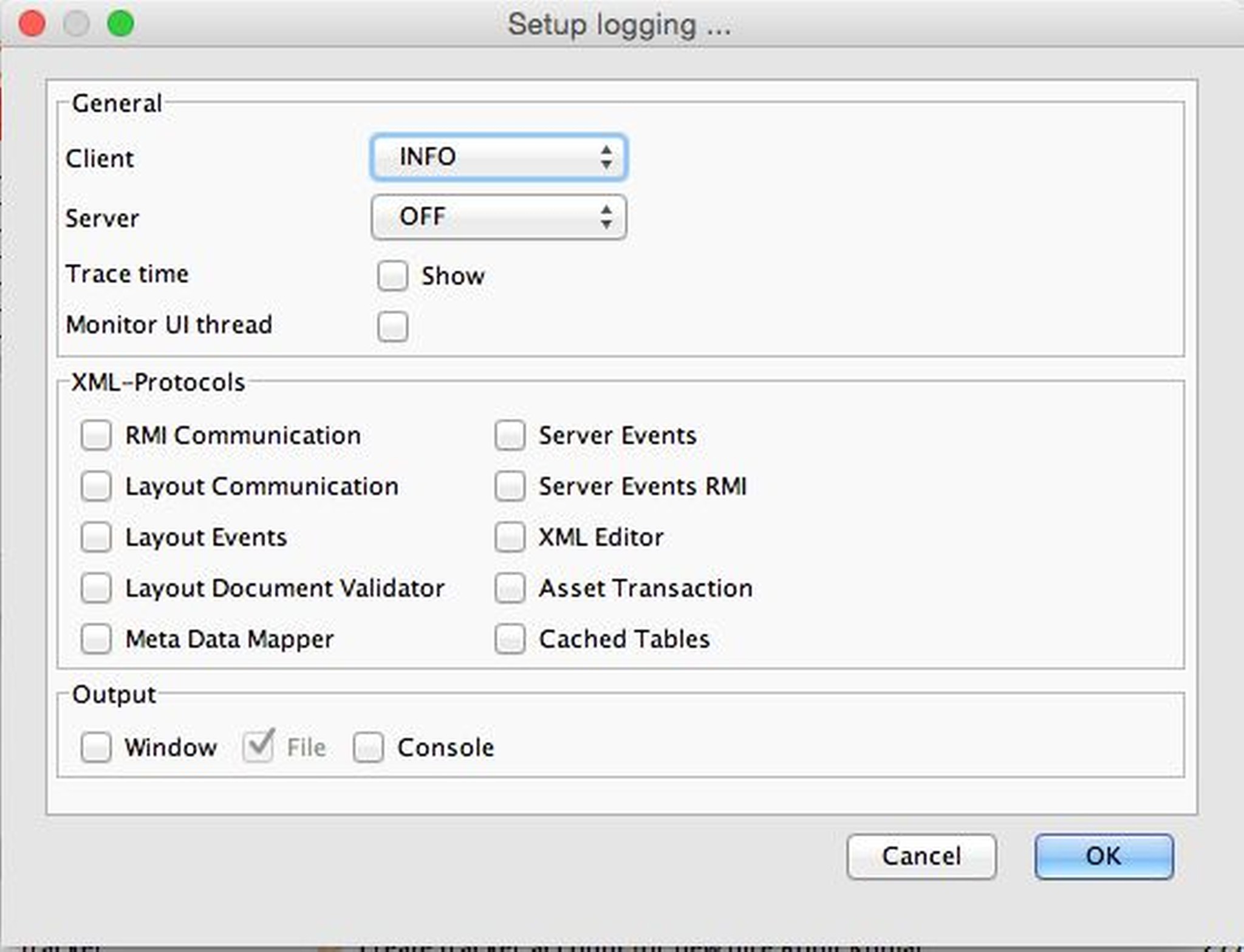
Where can you find the log files?
The log files will be stored in a file as default, as you see in the above screenshot.
The location of the log file will be as follows
In Mac:
/Users/<user>/Library/Preferences/censhare/v4/
In Windows:
<Drive>:/Users/<user>/censhare/v4/
What are the log files available? What is the Difference?
If you have checked in the above location, you will see two log files. render-client-0.0.log and render-client-internal-0.0.log
The normal log mainly gives information about instances starting/stopping/restarting and which layouts are in which process step.
Additionally there will be errors or warnings displayed.
The internal log gives more details about internal processes between RenderClient and InDesignServer.
Within the internal log you also could parse the ports of the instances.
For Example: a log entry from internal log
INFO : T07: LayoutMessage: execute [pdf] - started, target:Adobe InDesign Server CS-6[http://localhost:3000, version 8.0.3, interfaceVersion 2.8.20]
This way you could see if all defined instances are used regularly. If a port vanishes too long, have a look for it's InDesign instance - but it simply may have no jobs to do...
#Update
in 5.4 (develop), added a button to the render client main window which allows to open the log directory (directory containing e.g. render-client-x.x.log or render-client-internal-x.x.log files) with the file manager of the current platform (e.g. Finder):
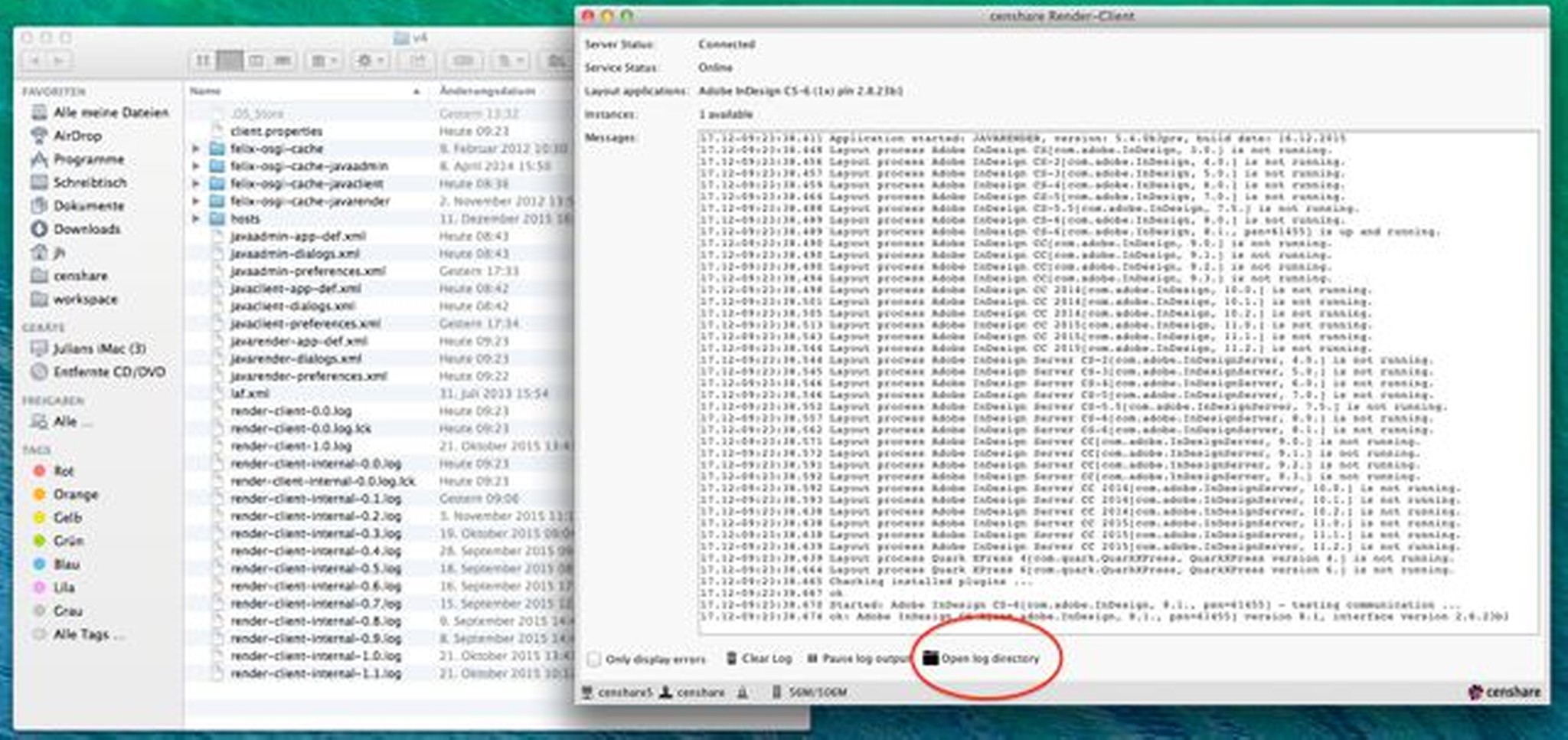
.png)