Conversion or an Upgrade of an InDesign from a lower version to a higher version is a functionality within InDesign and this article will guide you while performing a version upgrade of an older InDesign version to a newer InDesign version in a censhare environment.
Experience shows that often the InDesign built-in conversion from an older version to a newer InDesign version can lead into problems, since the InDesign build-in conversion can lead into defective layout structures. This means that e.g. the censhare Render-Client can no longer work with the layouts and these layouts then have to be corrected via IDML export. Please consider if 100 layouts or thousands have to be converted.
We recommend to update the affected layouts and especially InDesign layout TEMPLATES to the new version via IDML export in advance.
Here are few points which has to be kept in mind while deciding to perform an upgrade.
Let's say that a user wants to update his/her InDesign from a lower version to a higher version. You must be aware that multiple Adobe InDesign/Server versions can be used in parallel on a censhare system (Desktop/Server).
By default, a renderer opens a layout document using the respective Adobe InDesign version. However, it is also possible that a renderer associated with a higher InDesign version can also render a document which was created with a lower InDesign version. However, we would need to execute a database statement before doing this.
The censhare server stores the information about the Adobe InDesign version of an asset in the field "app_version" of the table "storage_item". This is a mapping table which stores the information on which version of the Adobe InDesign Server is responsible to open the respective Adobe InDesign document.
Now, there are 2 cases here.
-
If you are opening an older version Adobe InDesign document and would wish to preserve the version as it is, then you need to have that particular (Adobe InDesign version + InDesign server) installed on your system.
-
Else, if you are opening an older Adobe InDesign document and want this to be converted into another Adobe InDesign version installed, then the value in the field "app_version" for the particular asset has to be changed. This can be done manually by executing an SQL query either for specific assets or for all the assets in a specific domain.
This is an example command for updating specific assets with given id's:
UPDATE storage_item SET app_version = '7.5' WHERE key='master'
AND mimetype = 'application/indesign' AND asset_id IN (1134640,1135920,.....);
--Preparing the CDB
INSERT INTO asset_ccn_counter (asset_id) SELECT asset_id
FROM storage_item WHERE asset_id IN (1134640,1135920,.....);
With the below command, all of the layouts can be updated:
UPDATE storage_item SET app_version = '13.1' WHERE key='master'
AND mimetype = 'application/indesign';
--Preparing the CDB
INSERT INTO asset_ccn_counter (asset_id) SELECT asset_id
FROM storage_item WHERE (key='master' AND mimetype='application/indesign');
OR
--Preparing the CDB first in this case
INSERT INTO asset_ccn_counter (asset_id) SELECT asset_id
FROM storage_item WHERE (key='master' AND
mimetype='application/indesign' AND app_version = '11.1');
UPDATE storage_item SET app_version = '13.1' where app_version = '11.1'
AND key='master' AND mimetype = 'application/indesign';
(In this case you would also need to check the exact internal InDesign version. For eg, for CC2015 -> where app_version = '11.x')
Updating the version number via SQL statement in the database is for sure a part of the project. Hence, this must be done as a planned task during the switch to the new version. The database tasks has to be done by the database administrators. For eg,
1. Database backup
2. Performing changes via SQL
3. CDB: Server action "Embedded database sync using CCNs"
4. Testing or Tests performed by Customer and other stakeholders
5. Decision for moving on or Rollback
In case, censhare is responsible for the database, Steps 1 & 2 will be performed by censhare.
Once this SQL statement is executed, the new version of Adobe InDesign opens the older version document, converts it and saves it into the new version. However, this is different on both mac OS and Windows machines.
-
On a mac OS machine, if you open a lower version InDesign layout on a higher version Adobe InDesign installed locally, the system pops up with a question if it's desired to convert this layout document into a higher version of InDesign which is installed. By Clicking "Yes", this layout gets converted and saved into a higher version Adobe InDesign document. As simple as that.
-
On a Windows machine, this is quite different. When you open a lower version InDesign layout on a higher version of Adobe InDesign (and consider that you do not have this lower version of Adobe installed on your Windows machine), then the system pops out an error which says that the opened document is not compatible to be used in the opened InDesign version. In such cases, you might have to perform a change in the following settings as:
censhare client --> File --> Preferences --> Adobe InDesign Interface
On the dialog, find InDesign Version at the bottom, mark the check box 'Set InDesign version for Windows clients'. In the drop-down, user can define the default InDesign version which will be used by censhare application. (Please see the below screenshot).

A change here will only become active after the InDesign interface was changed from deactivated to activated. (Please see screenshot below)
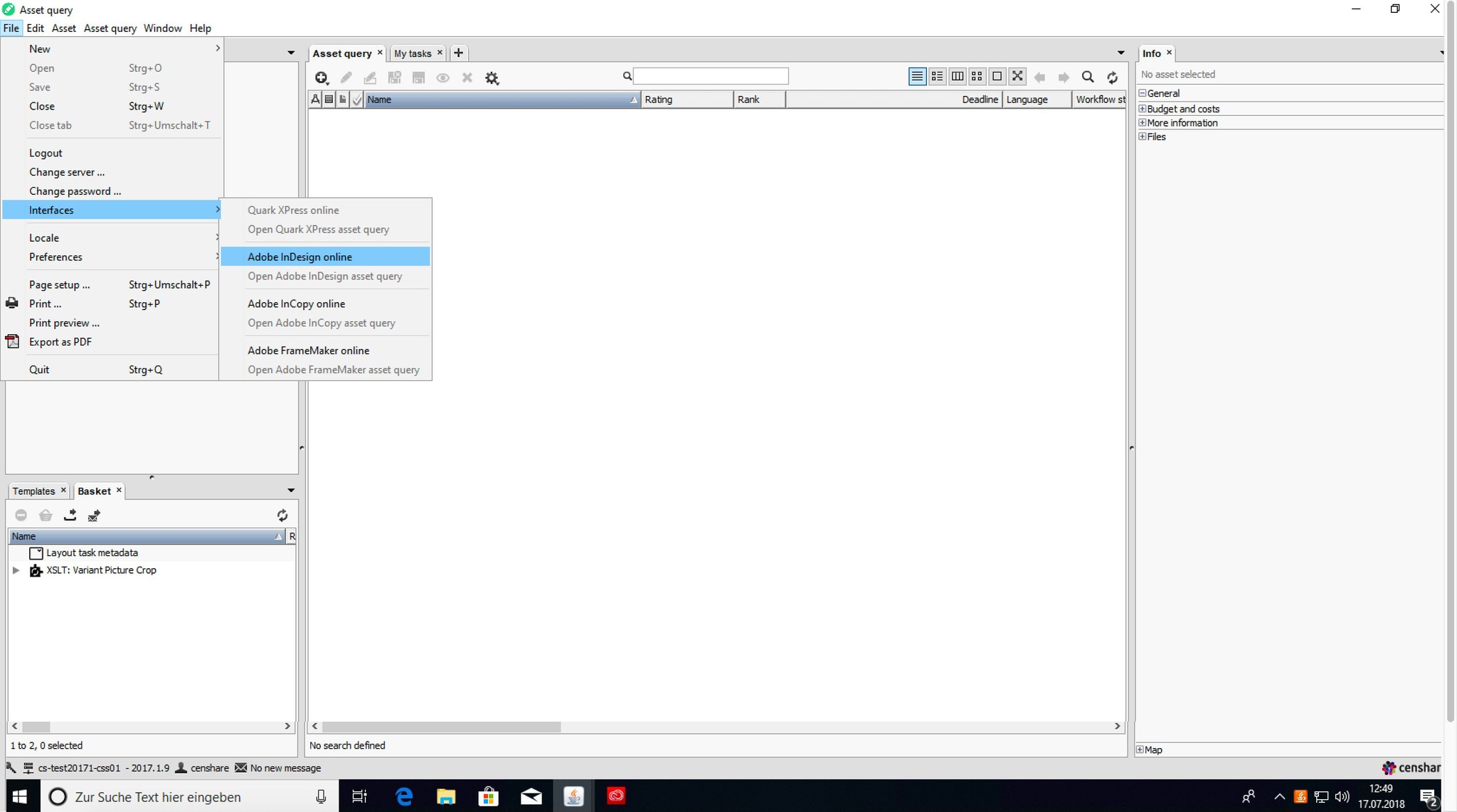
One of the other ways of converting old InDesign layouts would be by saving it as an IDML document.
-
Open the desired layout
-
Now, in InDesign, select File-->Export-->IDML and save it locally (may need time - wait to finish)
-
Close the layout
-
Open the locally saved IDML
-
Save opened IDML locally as layout again
-
Replace your asset with this possibly repaired layout
Unfortunately, it cannot be guaranteed that this method in Adobe always works. If in case this method does not work, you will have to rebuild the Layout completely.
.png)