What is "Test Transfer Rate"? When is it used?
"Test Transfer Rate" can be used to test the speed of communication between the client and server. This tool could be used as a first step when a customer reports slowness. When a customer report slowness, we can ask them to use this tool to test the speed. If the result is that the transmission rate is low, this could be a problem in connectivity from the client to server.
How to use "Test Transfer Rate"?
To use this tool, you have to switch to Admin mode. Once you are in Admin mode, you will see the Admin menu.
Go to Menu --> Admin --> Test Transfer Rate and you will see the below window.
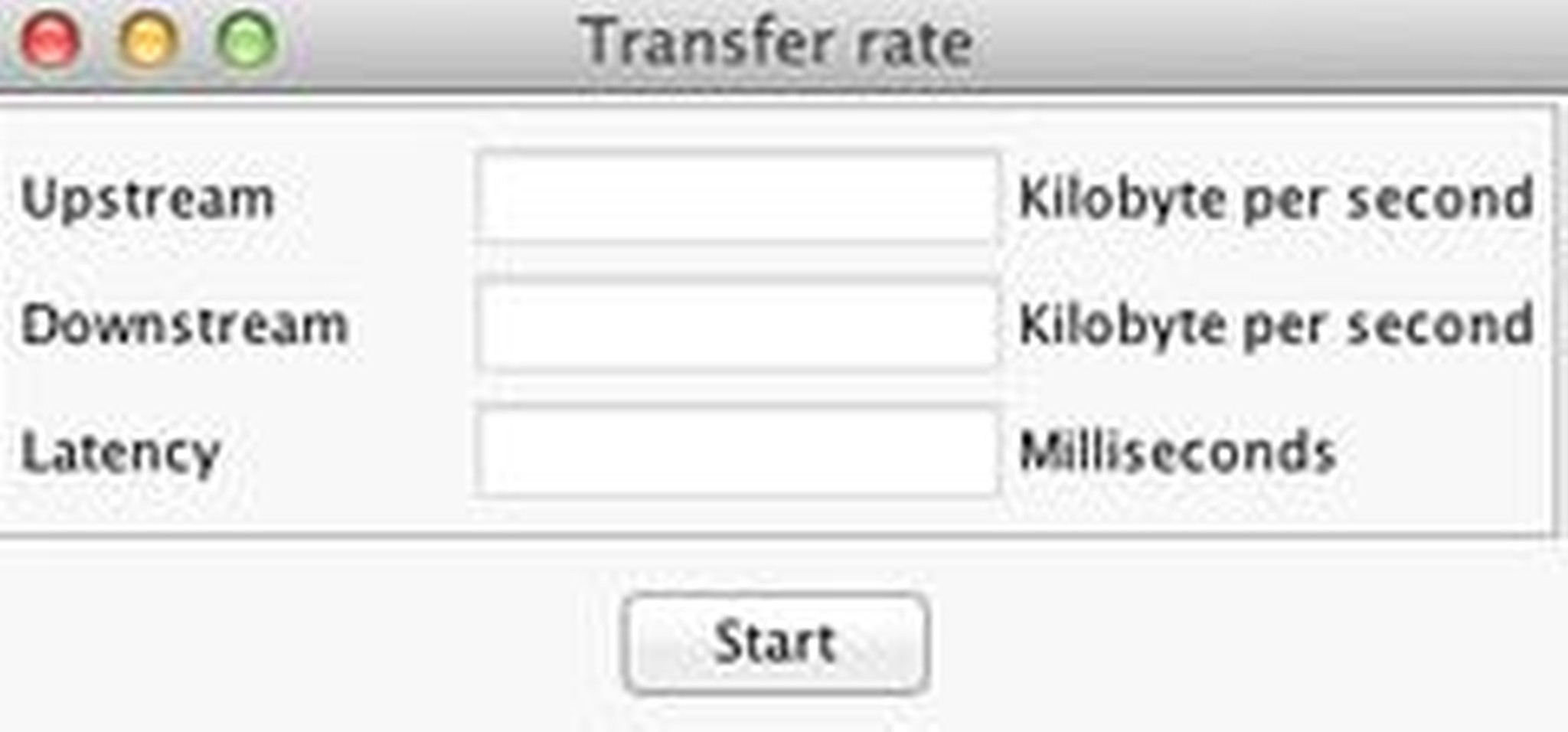
Click on start and the testing starts. Take a screenshot of the report and send to support.
How do it test internally in detail?
Test transfer rate goes through three steps:
-
The first step is to upload a temporary file to server to test the up speed. The test file created consists of 10 MB random numbers.
-
1000 "Ping" -REQUESTS be carried out directly to the login server, without indirection to a remote server. The latency thus corresponds to the normal response of the server.
-
In the final step, the first created file will be read again to test the down speed.
If I enable/disable compression of client or on VFS usage, would it show difference in output?
Most likely since the RMI Connection is used and the test file is very small, the effects of compression might be very little.
So in principle it generates random sequences of bytes, and transfers it to a temporary file on the server. For a compression, this is of course a possible unfavorable behavior but it will hardly give recurring sequences.
Recommended values
For the normal functioning of the client, we recommend at least 2 Mbit/s to display properly and latency no greater than 150 ms.
For everything else you have to look at the file sizes in your area and decide how long they want to wait for a download.
If you have an InDesign document with 1 GB and a client opens this work to local, which takes up less than 8.5 minutes in a 16 Mbit/s connection.
Since Censhare is very versatile, we can therefore make no specific recommendations for bandwidth.
.png)