csMetadataRow
The value type of any feature defines the type that values of the feature are allowed to have. Once you have created a feature in censhare admin client , you cannot change the value type anymore.
The csMetadataRow is a mapping file which is responsible for mapping the different parameters that are defined for specific value types of Features in the Admin client.
The csMetadataRow widget stores these customised features whose value types can be defined in the admin client.
The following steps will help you to identify if a specific widget is of the type csMetadataRow:
1. censhare Web : Go to the specific widget and choose “Configure Widget”
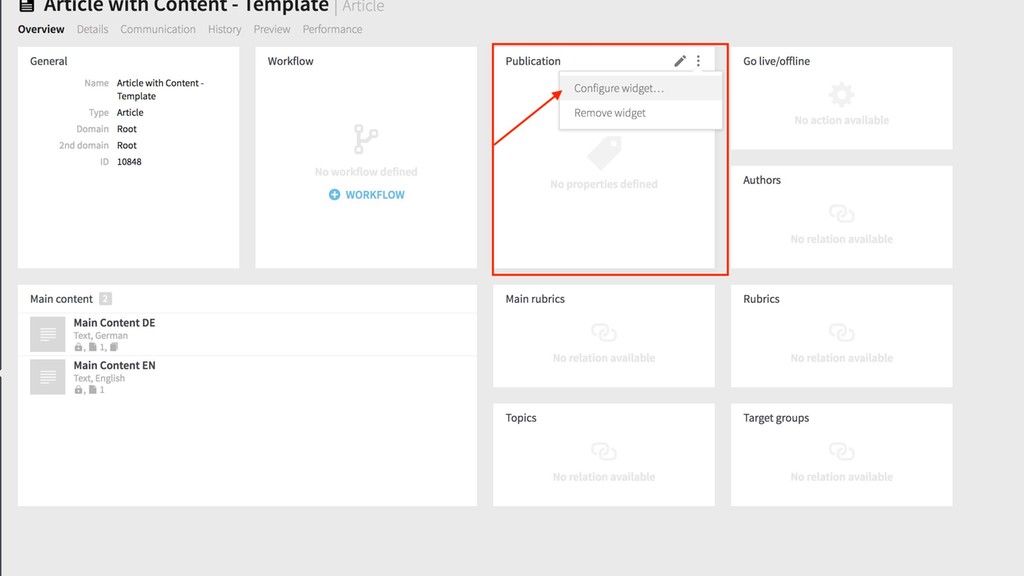
2. At the bottom of the widget window, you can find the “Edit dialog” option.
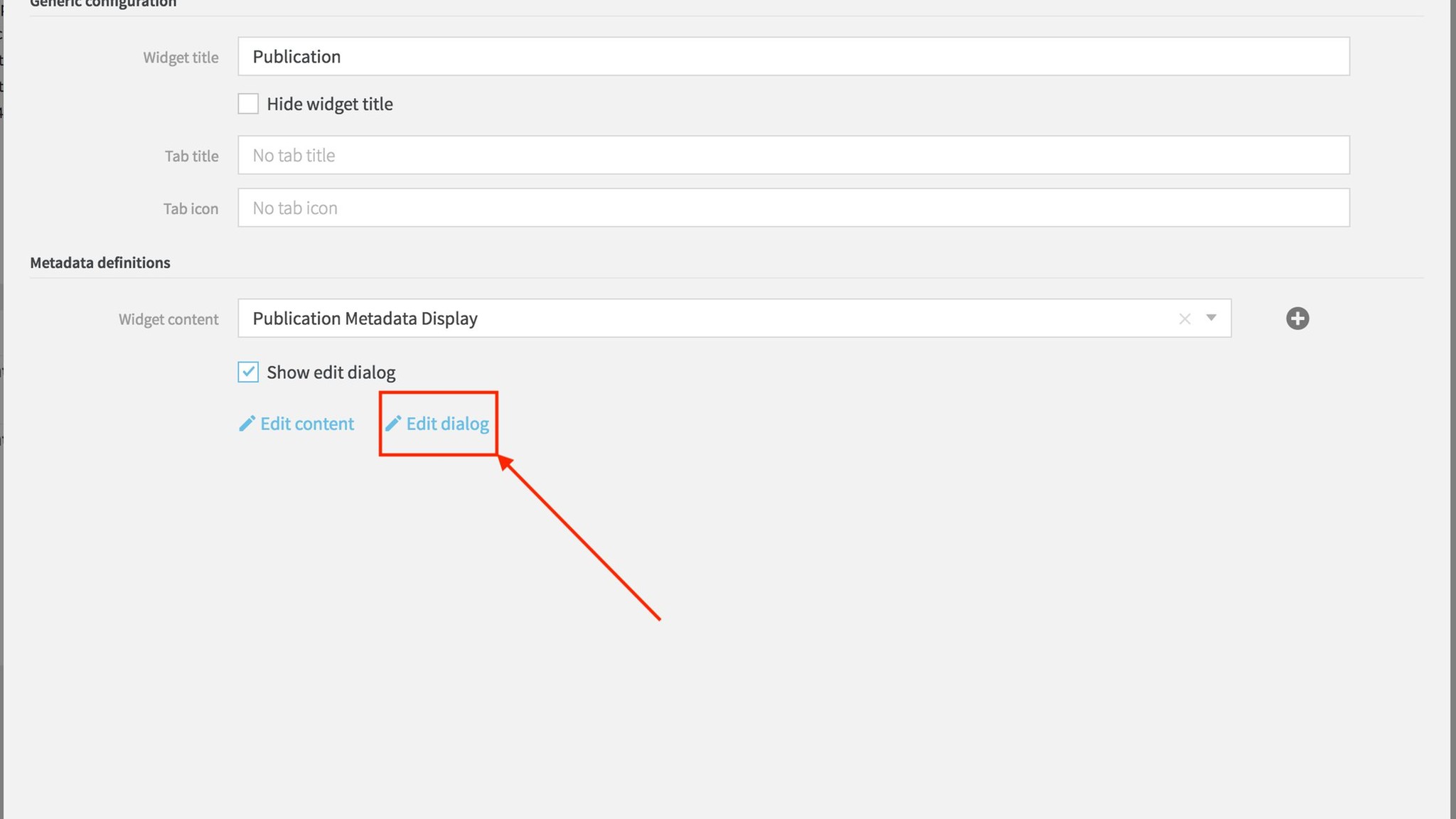
3. Click on the “Edit dialog” option which takes you to html content with the lines that contain “cs-metadata-row property”. This confirms that the content is mapped using the csMetadataRow mapping file.
The format of the cs-metadata-row property would be :
<cs-metadata-row property=“asset.traits.<Trait key>.<Property key>”></cs-metadata-row>
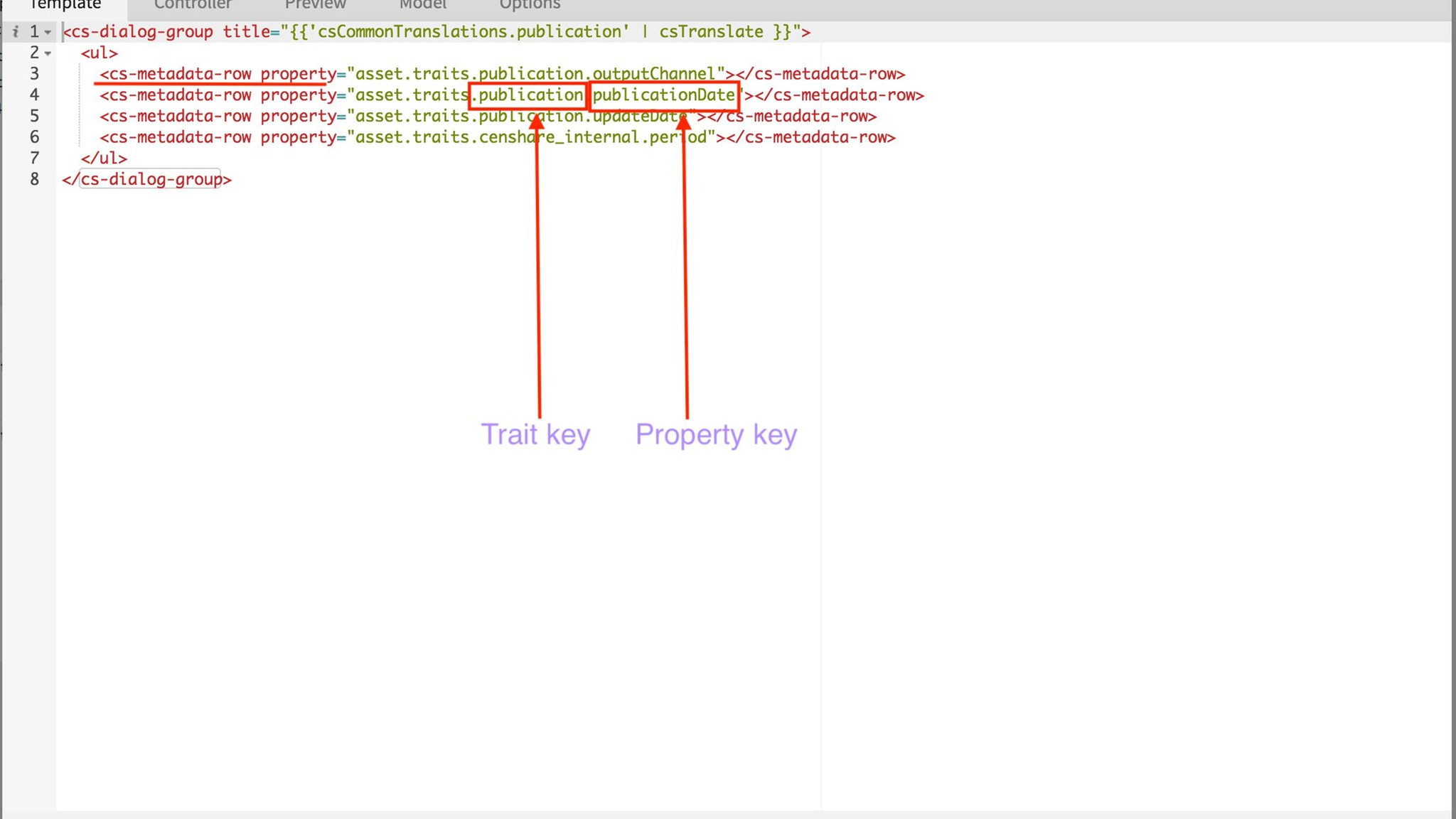
You can find the specific feature in the censhare Admin client (Master Data—> Features) using the Trait key and property key combination.
Based on the value type we choose for a specific customized feature, each value type will have a set of generic parameters which has to be chosen in the admin client.
NOTE: At the bottom of this article , you will find a link to an article which will help you understand how to choose the parameters in a better way.
For example, if the Value type chosen is “Date/time”, you can choose the parameters such as UI control, Language, Colour , a multi-value option (to enable multiple values for a specific feature) etc. from the values given in the drop-down list for each parameter.
Admin client
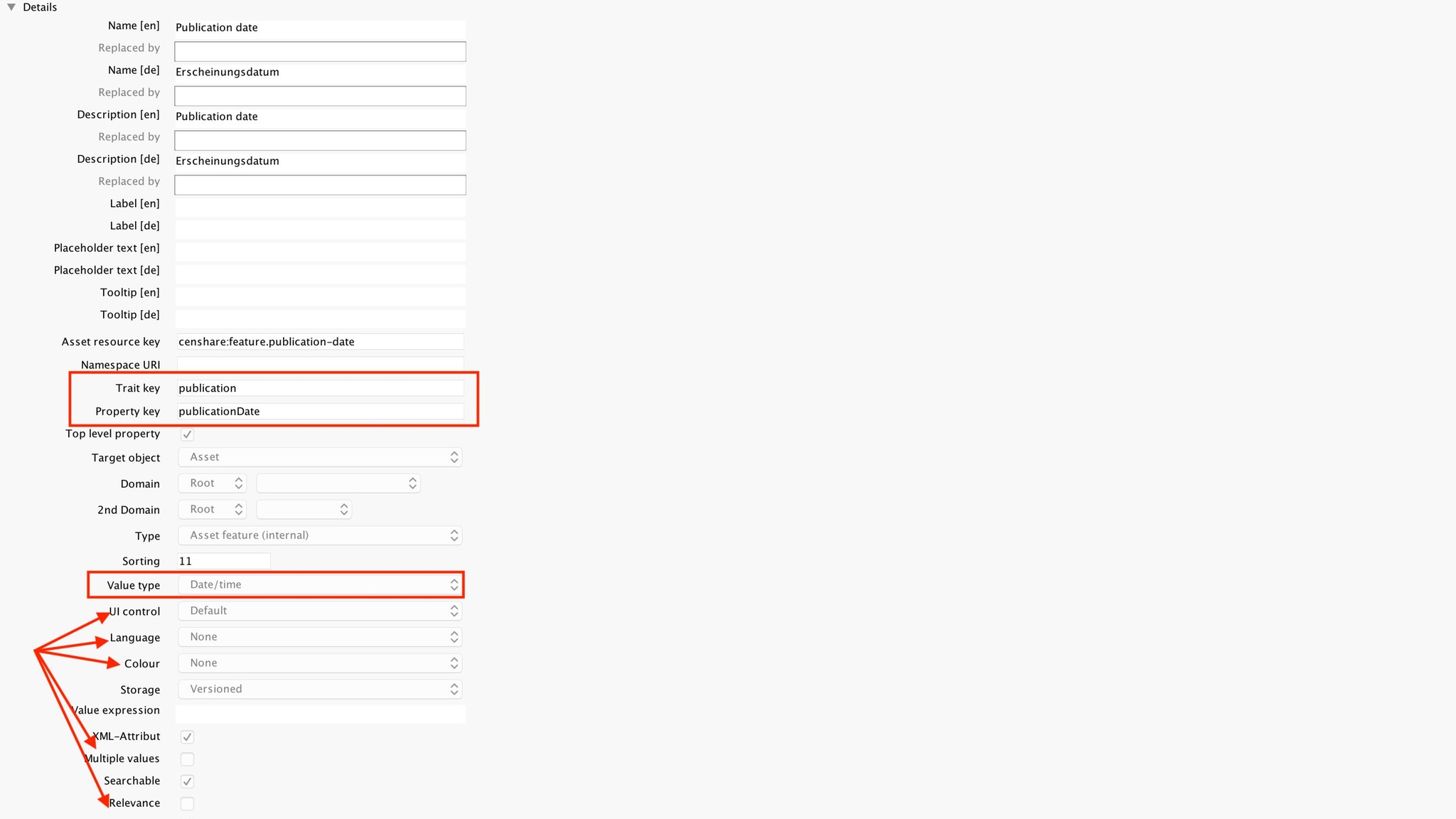
Similarly, if the Value type chosen is "Floating-point number (Double)", you can choose the parameters such as UI control, Unit set, Language, Colour , a multi-value option (to enable multiple values for a specific feature) etc. from the values given in the drop-down list for each parameter.
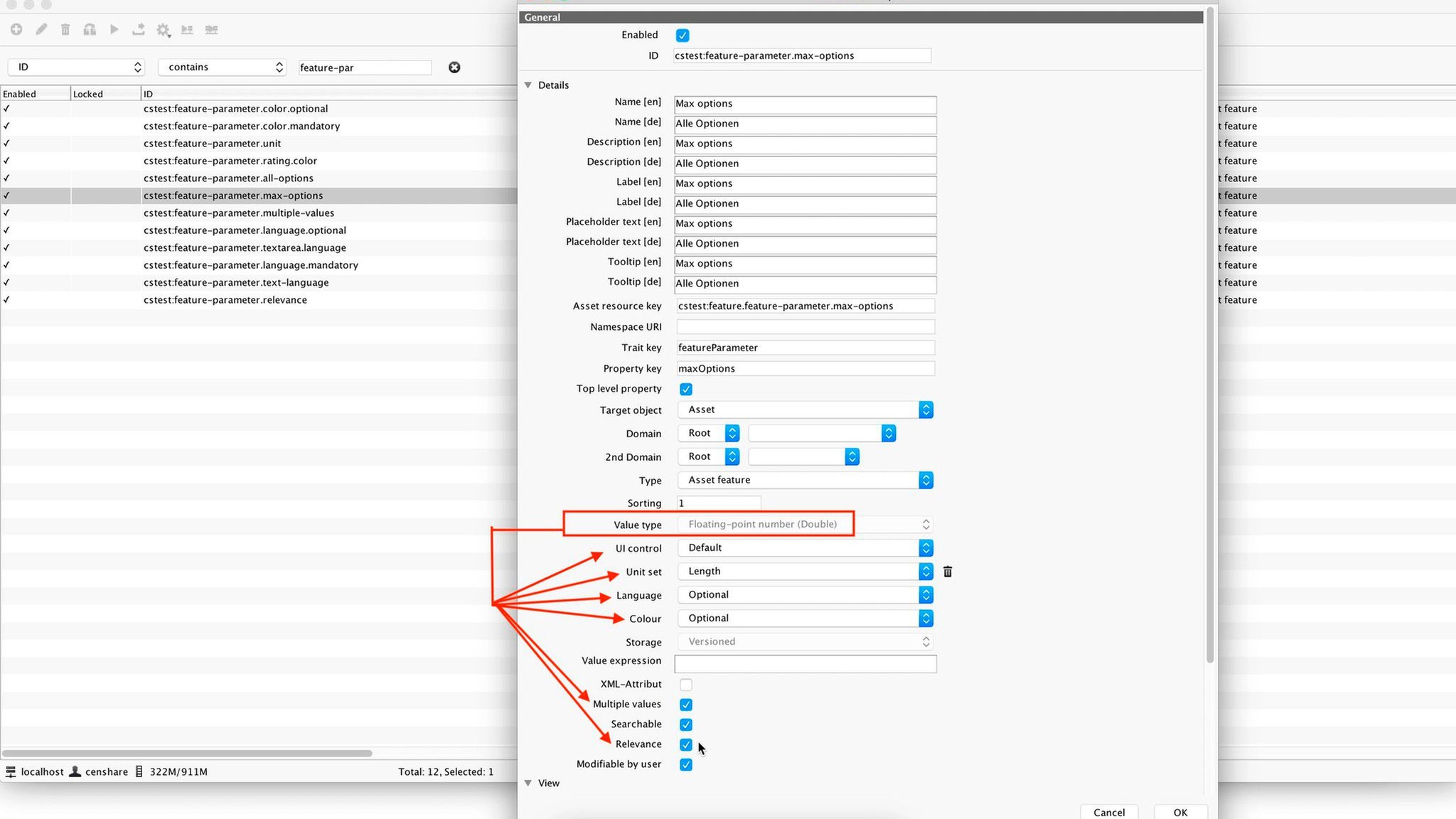
And the values for these parameters chosen will be mapped into the censhare web client as shown below.
Web client
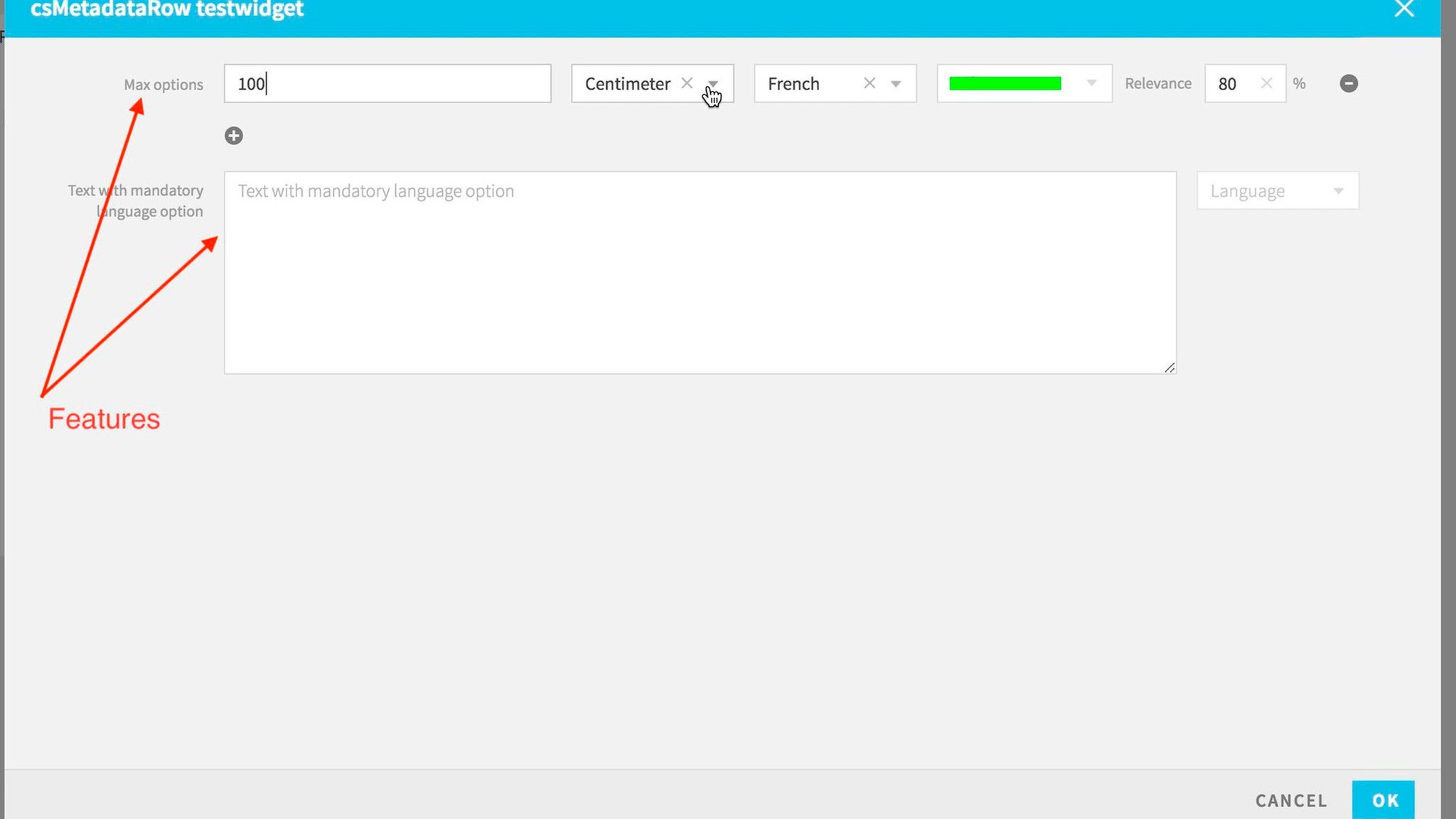
The parameters which you choose on the Admin client for specific value types have an influence on how its displayed on censhare web. Hence, If a customer complains regarding any misconfiguration of the customized features on the censhare web client, this could be possibly due to a misconfiguration of these parameters on the Admin client . In that case, we can advice these customers to check if the parameters for the specific value types are accurately defined in the admin client.
NOTE: In case of the censhare default features, these parameters are editable only by switching into the Admin mode. However, for the customized features, these are editable in non-admin mode as well.
Here, consider the feature "censhare:period" which is supposed to have a Start date and End date in order to set a period.
And this Start Date and End Date is of the value type Date/Time pair.
However, there were configuration issues with this feature and user wasn't really able to set the Start Date and End Date in the web client. (See the snapshot below)
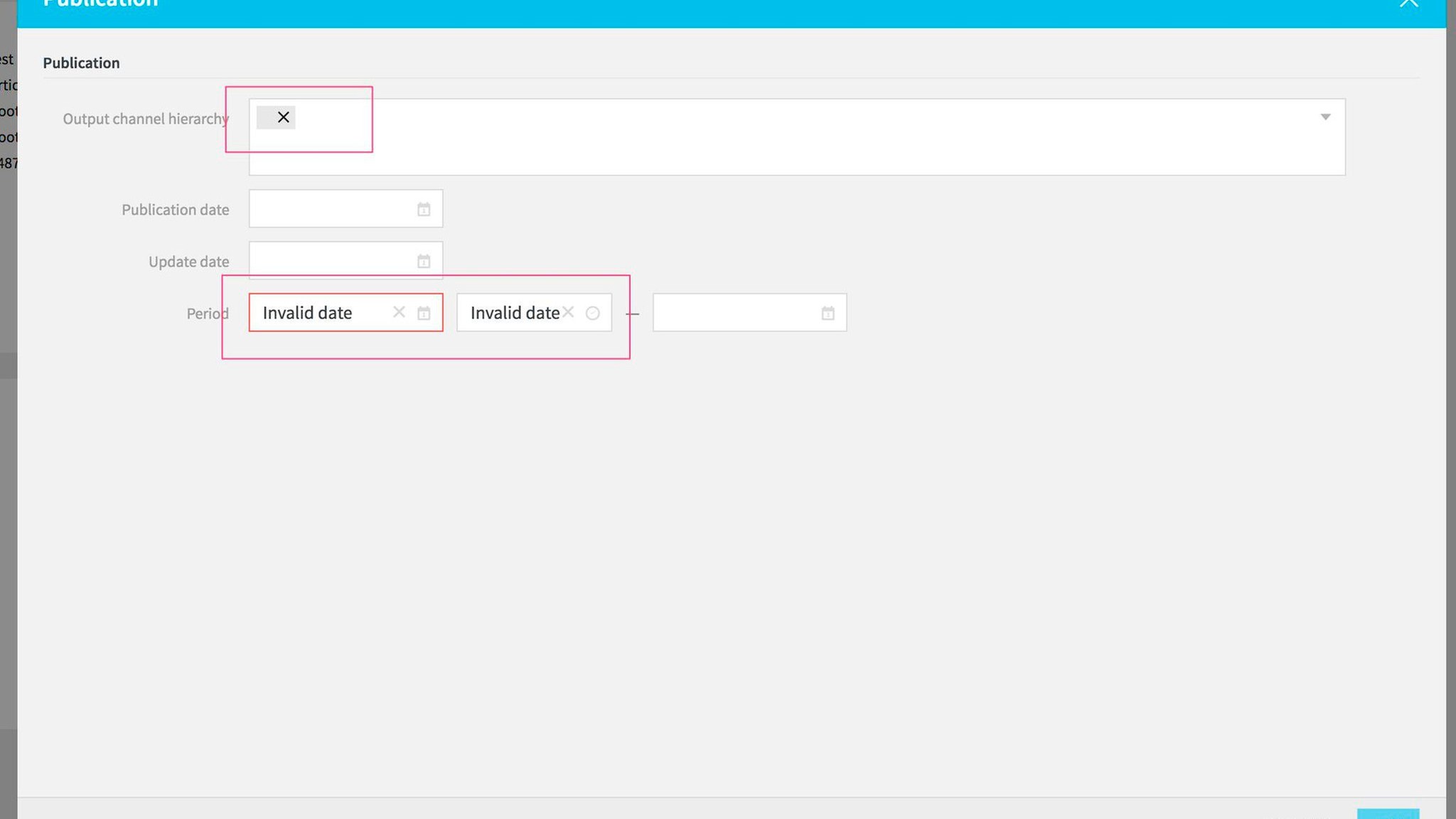
Currently, this functionality is been implemented in 2018.1 and above versions. However, this issue could also arise in updated versions where there are such mis-configured features.
.png)