XMP metadata inflates InDesign documents with every save.
Customer question:
PDFs with the profile "smallest file size" result in ~12 MB size for each page, although little text and no images are placed on the page. What am I doing wrong?
Censhare:
This is not a misbehavior of censhare Server or the Render-Client. Starting with InDesign CS5 Adobe commenced to append the whole file history and other meta-information in the document XMP. We have exported your example layout as IDML, re-imported it in CS4 and what you get is a clean streamlined export with small file size, but this not the case if you re-import the IDML in higher InDesign versions.
Customer question:
Do you know of a setting in InDesign to prevent the writing of metadata?
Censhare:
This ballast continues on as even in Adobe InDesign CC users complain about it and there are no standard tools to remove it. Even though you can find the overload in InDesign itself under "File Information" in the tab "raw data", but there is no way to edit or delete it. A propagated workaround could be to script the XMP data with Adobe Bridge (locally) and not in censhare. But we have not tested this constellation.
Customer question:
And how can I strip off this XMP data from the finished PDF?
Censhare:
That can be done in Acrobat Pro X / XI. 1) Load the inflated PDF into Acrobat Pro. 2)Save as … PDF Optimizer.
Customer question
Can I selectively delete the bloated metadata in Acrobat Pro?
Censhare
-
Load the PDF into Acrobat Pro
-
Hit Cmd-D / Strg-D for "Document properties"
-
Choose the tab "Description“ -> click button "Additional Metadata
-
Under "Advanced" you can delete all metadata individually. A multiple selection is not possible.
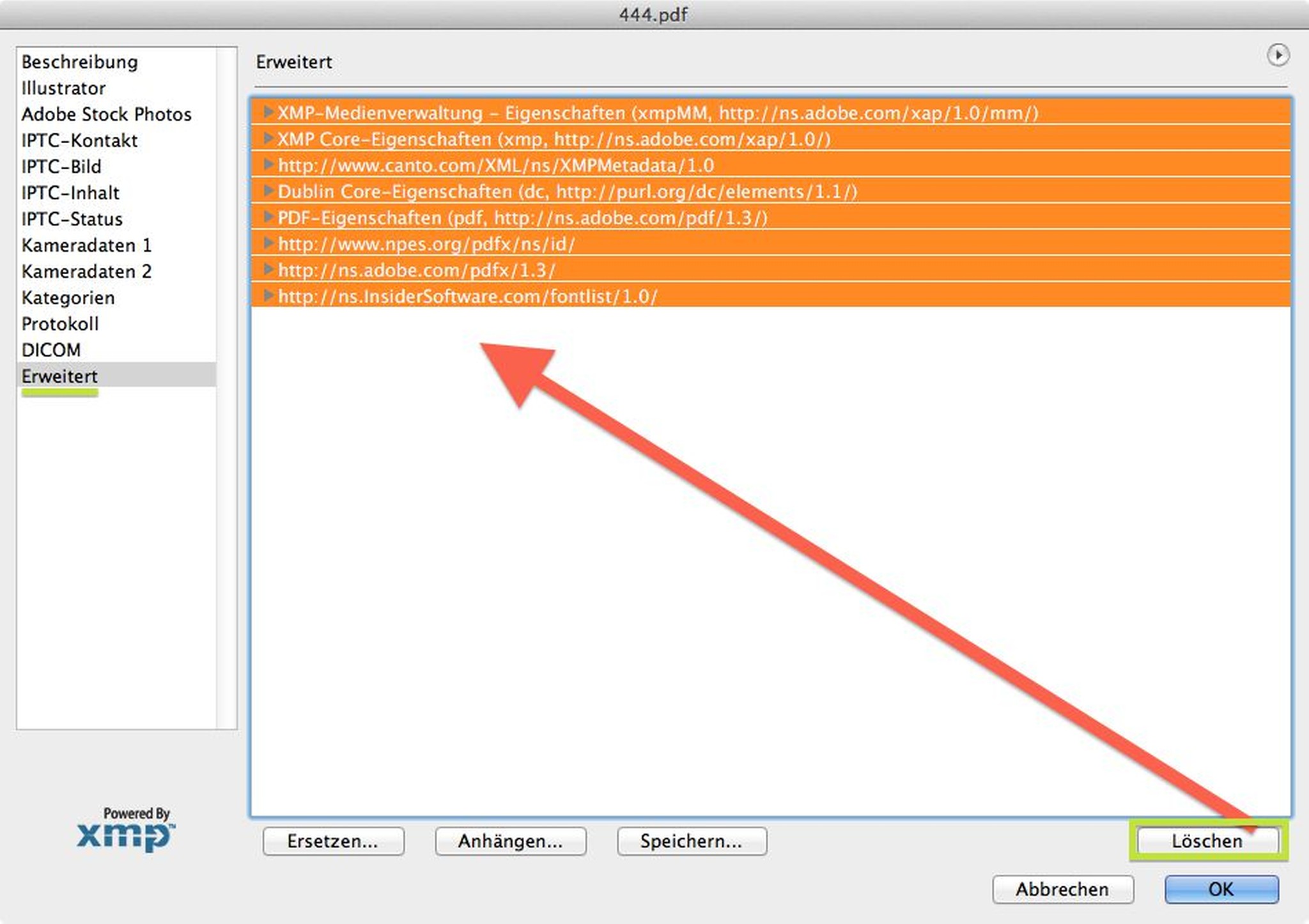
When looking into the "Document Properties" in Acrobat, we see again the unwanted and bloated XMP metadata.
Further reading (Topmost link only in English)
English:
German:
.png)