In general, due to this wrong layer structure in InDesign, images show up as low-resolution while check-out.
When you will get frame in frame state ?
Usually you will get this state when you copy existing placed image and paste it into new image frame using "Paste Into" (Alt+Ctrl+V) option.
How to find frame in frame in InDesign layers?
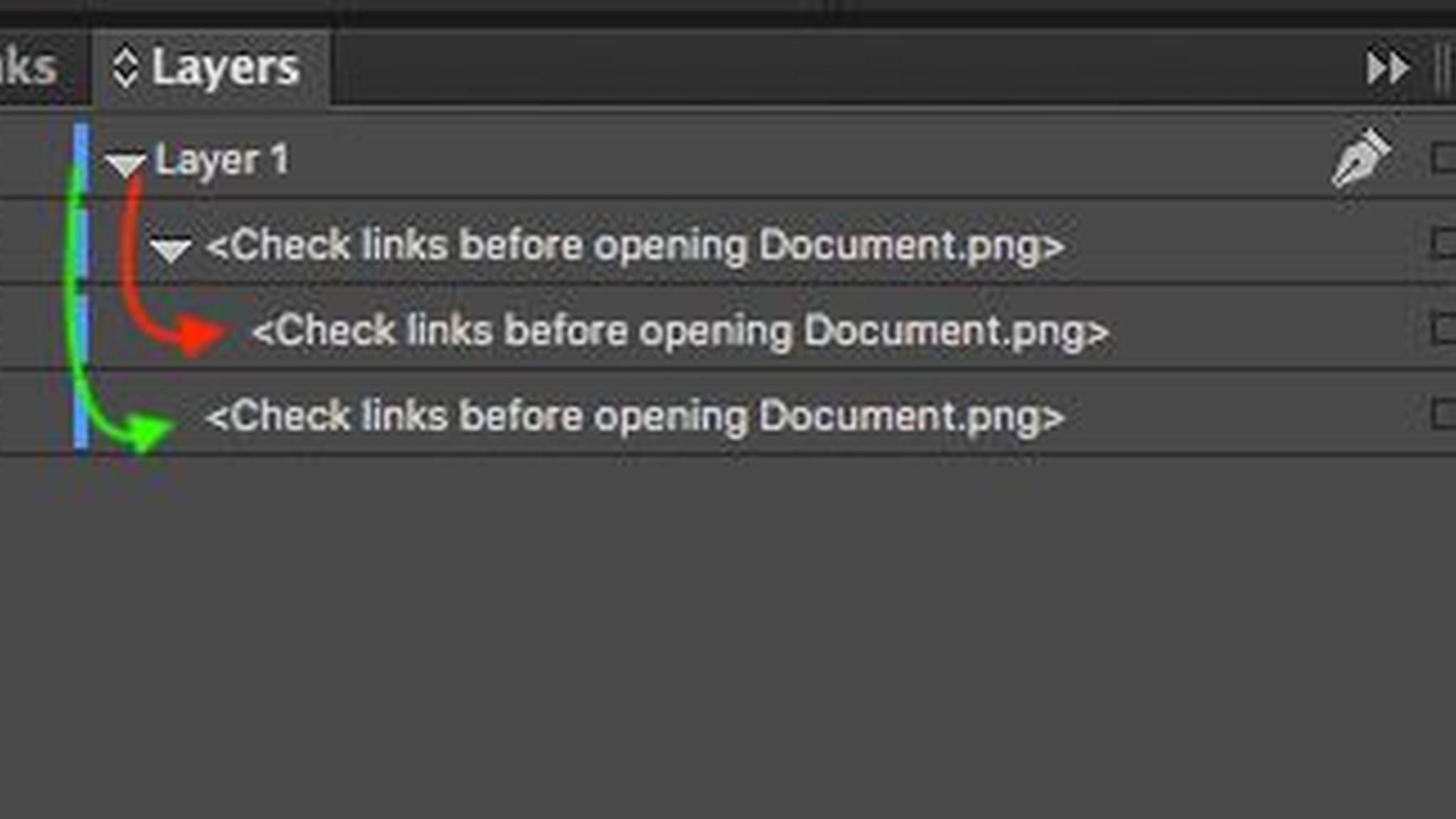
-
Red arrow in the above image represents frame in frame which is not supported.
-
Green arrow in the above image represents right one.
Below picture shows you the example 'frame in frame' state along with supported structure in indesign layer.
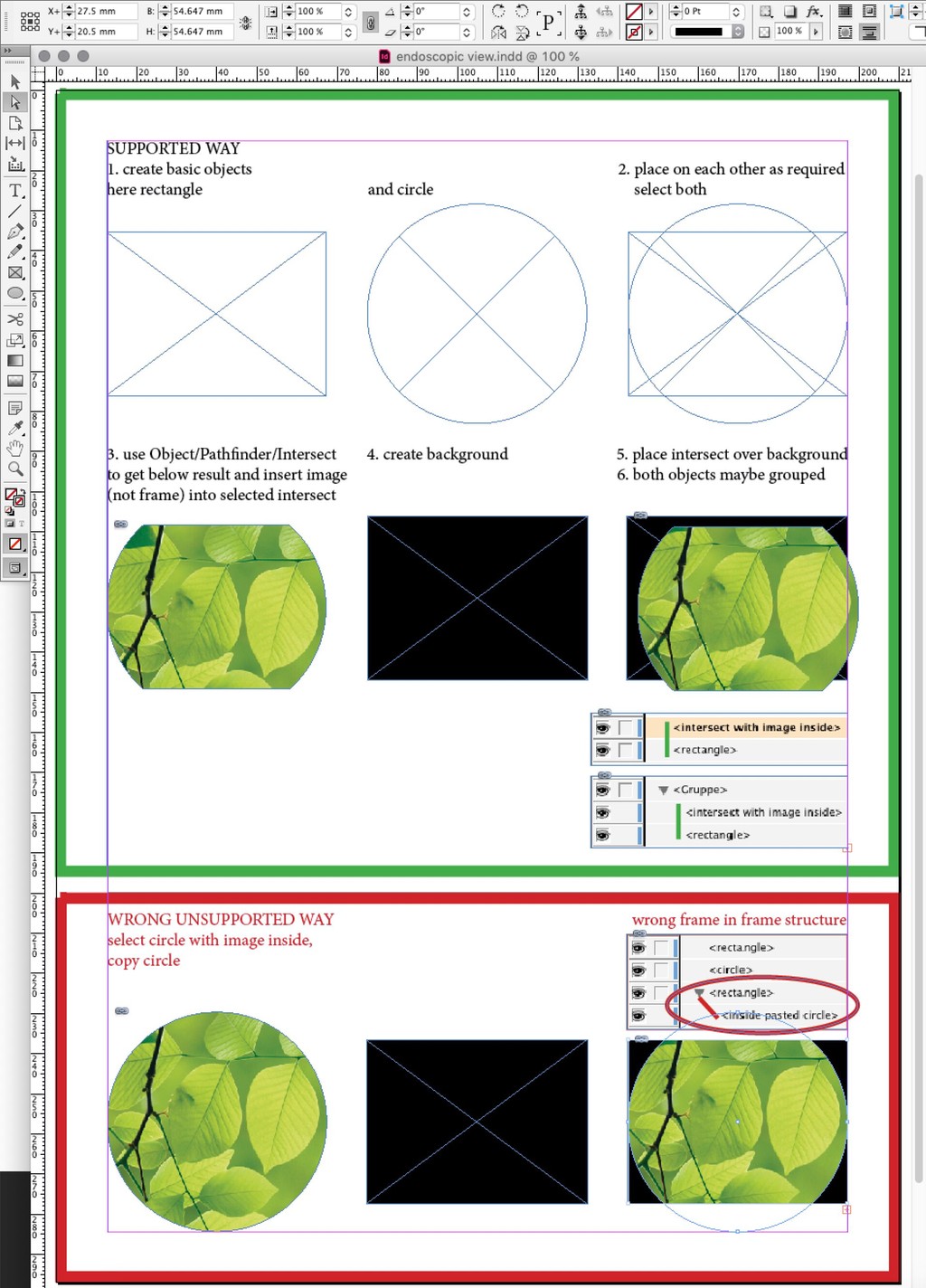
.png)